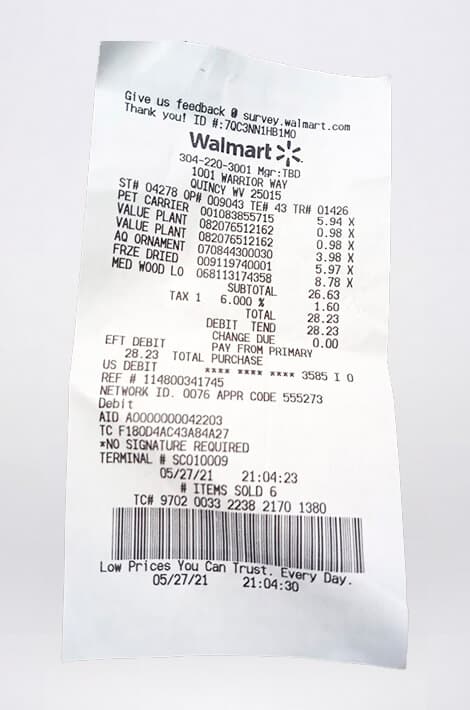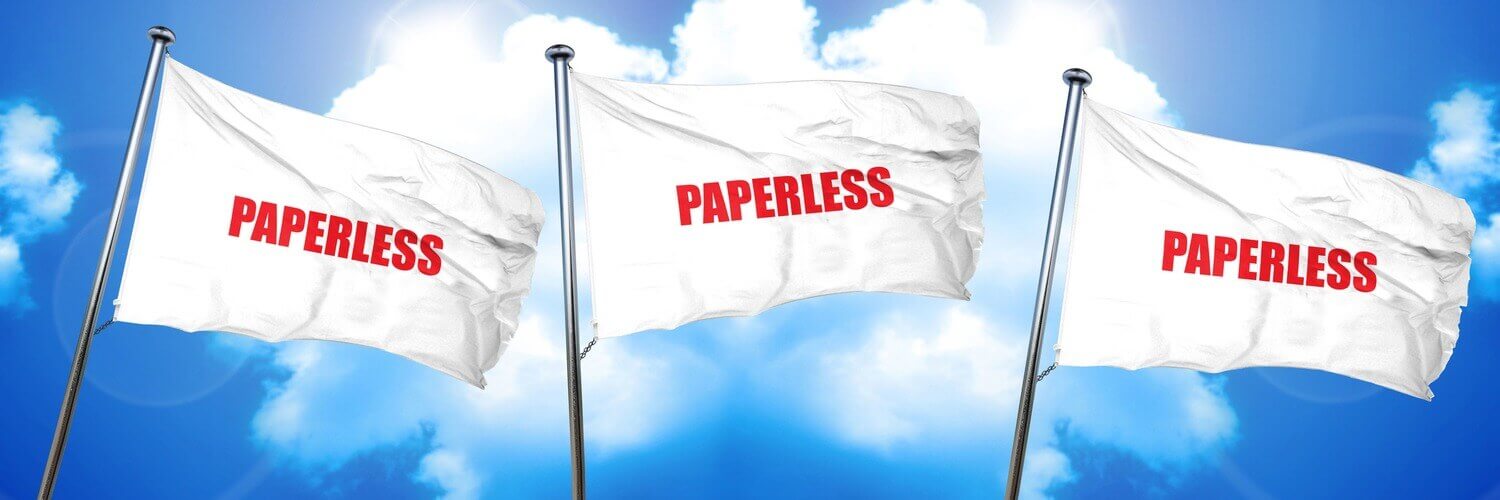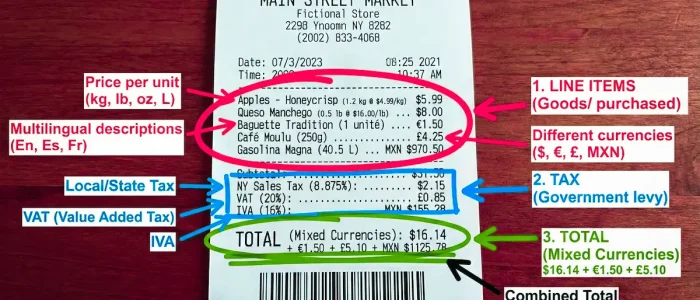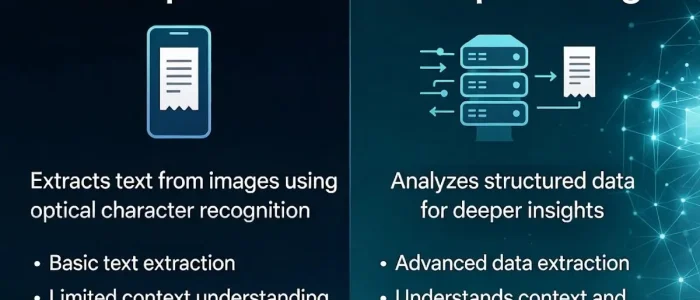Last Updated on May 3, 2025
Pdfs are basically image documents. Page elements cannot be edited, nor can they be deleted. These documents can prove to essential to a workplace environment (payslips, for example), but what about documents that require amendments?
As we all know, PDFs can be easily converted into Word documents thanks to the availability of software that completes an OCR check before transferring the page elements from a PDF to a Word document.
The best way to convert scanned documents from Word to a pdf depends on the complexity of the document and the sensitivity of the information contained in it. Here’s 4 different ways that you can convert pdfs to Word docs.
Content of a Less Sensitive Nature: Google Docs OCR
As one of the most progressive companies in the world, it should come as little surprise that Google has integrated its own OCR technology into Google Docs. Efficient and speedy, this software promises meticulous character transfer – and best of all, it’s completely free!
One of the more welcoming benefits of Google Docs OCR is that you don’t need to be a computer whizz to use the software. It’s quite simple, and perfect for transferring information between pdf and Word documents.
From your Google account, open a web browser and access Google Drive. Once open click the gear icon on the top right corner and find ‘Convert uploaded files to Google Docs editor format.’ Once completed click ‘done.’
Then click the ‘New’ button on the left pane then go to ‘File Upload’, select your scanned pdf file and click open. Once the document has successfully uploaded, right click and select ‘Move.’ Then select ‘Google Docs’ and Hey Presto! Your extracted pdf will now be converted into an editable Google Docs format.
Content of a Less Sensitive Nature: Free Online OCR Conversion
A simple Google search will find a wealth of free online OCR file conversion services. Some are easier to use and more comprehensive than others, but they should all do the trick.
But, before you dive right in to a Google search, remember that some of these platforms are more secure than others. Be wary of those services that don’t disclose how they manage the upload and transfer of your documents – especially if you’re converting an OCR cheque from a pdf into a Word document.
Most are straightforward to use and guide you through the process stage-by-stage. However, if at any point you think that your data could be compromised, it’s always wise to end the process and start afresh with a different document scanner.
Content of a More Sensitive Nature: PDFelement OCR
A platform solely for Windows PCs, PDFelement offers several corresponding capabilities. In addition to converting pdf files to Word documents, PDFelement has a function that allows you to create pdfs, directly edit scanned pdfs and add or complete forms using a secure sign-in.
The platform does offer an OCR check functionality, however – and here’s the drawback – it will cost you. The benefit is that the quality of output is substantially better than the free platforms available online. Not only that, the platform is compatible with Windows 8, 9 and 10, so regardless of the age of your operating system, PDFelement should do the trick.
However, when transferring receipts for calculating expenses, it cannot be argued that the best (and most convenient) platform is an OCR cheque and receipt scanning platform, like Tabscanner. Simple, efficient and easy-to-use, our mobile platform allows you to effectively manage your finances on the go.
Content of a More Sensitive Nature: PDFpenPro
Exclusive to Macs, PDFpenPro is touted as the ultimate pdf solution for Mac users. With seamless integration, the software allows you to quickly modify and arrange all your scanned pdf documents.
Converting your pdf files is a cinch. All you need to do is install the software on your Mac, open the app and then start uploading all your scanned pdfs. Perfect for document scanning thanks to the intuitive OCR check technology, PDFpenPro allows you to specify a Word document format. All you need to do is wait a few minutes for the conversion to be completed and then get editing and saving.
Compatible with all major OSX operating systems, including macOS Sierra, PDFpenPro provides security of sensitive data and a comprehensive transfer of all information on the document.
So, there you have it. Four ways that you can convert PDF documents. Try any one of these and we guarantee your days of frustration and a single PDF file format will become distant memories!